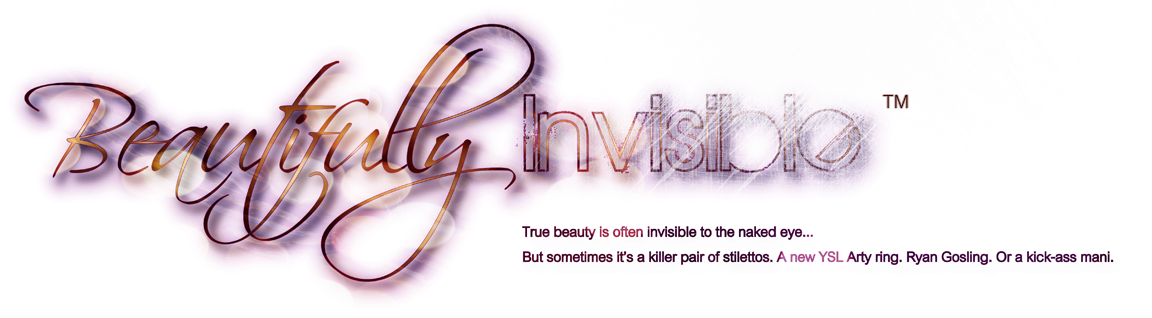The key to not losing any beauty sleep (or hair!) while switching blogging platforms is preparation. Don’t jump into anything on a whim. Do your research so you know what to expect, and what steps you need to take in order to make the switch as seamless as possible for you and for your readers.
Once you’ve gone through the three steps discussed in “Introduction: So You Want To Move From Blogger to WordPress“, you are well on your way. However, before you can dive into the WordPress software, you have to find a home from your blog!
STEP ONE: PICK A HOSTING SERVICE
Most online tutorials will tell you that the first step in switching blogging platforms should be to register a custom domain name. I disagree. The hosting service you select will impact the domain registration process, so I suggest deciding on a host first.
Here are a few things to consider:
1. Do you already own a custom domain name? If so, you may want to consider setting up your hosting account with the same company for convenience sake.
2. Which hosting options are important to you? Are you looking for unlimited domain hosting? Unlimited GB hosting space and file transfer? Do you need email accounts? What about the option for a free domain name? Or do you really just want something that will be easy to use, end of story?
WordPress.org provides its own list of recommended domains that you can check out. Personally, I recommend BlueHost for the following reasons:
- They host your domain for a reasonable price.
- They include registration of one free domain name for life (this is very useful if you still need a custom domain name!)
- They offer unlimited hosting space.
- The back-end administration is easy to use.
- They provide great customer service if it is needed.
- Perhaps most importantly – they feature a very simple install of the WordPress software.
I went with BlueHost even though I already had a custom domain registered at GoDaddy. Once you select the hosting service that is right for you, the next step involves your domain name.
Note: If you decide to go with Host Gator for your hosting service you may to contact them at one point during the moving process in order to successfully redirect your blogger blog to Worpdress. This is outlined in Step 3 of Part 2.
STEP TWO: REGISTER A CUSTOM DOMAIN NAME
1. Does your domain name currently end with “blogspot.com” ? If so, in order to make the switch to a self-hosted WordPress blog, you will have to sign up for a custom domain name. As discussed above, the easiest way to do this is to sign up for your domain name at the same time that you sign up for your hosting service.
The most important thing to remember is that your domain name is a part of your Brand. When selecting a domain name keep these things in mind:
- Your Domain Name should generally match your Blog Name
- If you aren’t happy with your Blog Name, this will be the perfect time to give it a facelift!
- Avoid choosing a Domain Name that won’t stand the test of time. The last thing you want to do is constantly switch domain names.
2. What if you already have a custom domain name? It’s great if you already have your own domain name, it just means that you might have a few extra steps to follow in the switch.
- If you purchased your domain name from the same company that will be hosting your WordPress Blog, you can skip to Step Three.
- If your Domain Name is registered on a site other than your selected Hosting Service, you will have to redirect your nameservers. In that case, read on.
This is actually the situation I was in when I switched platforms. As I mentioned above, I had purchased my domain name (www.beautifully-invisible.com) on GoDaddy, but decided to use BlueHost as my hosting service. This meant that I had to redirect the domain so that it pointed to BlueHost.
Fortunately, it sounds much more complicated than it is. In my case:
- I signed up for BlueHost.
- They provided the nameserver information that I needed.
- I logged into GoDaddy, went to “Domains” selected “Set Nameservers” and updated them to the settings below:

Switching GoDaddy Nameservers to point to BlueHost
Simple. Whichever company you choose for your Hosting Service will provide you with the correct nameservers. Just one quick update, and you are set.
Now, here is something important to keep in mind:
The standard propagation time for a nameserver update is 24 to 48 hours. This means after 24 hours the domain name should be correctly pointing to your new Hosting Account. In the meantime, if you check out your website address you might get some strange results online. Don’t worry, that is all normal. Just be patient.
STEP THREE: INSTALL WORDPRESS!
This is the step you’ve been waiting for, right? The good thing about having to wait 24 – 48 hours for your nameservers to propograte (if this applies to you), is that you do not have to wait to install wordpress!
Depending on your hosting situation, this can be done in a number of different ways:
- Simple Script Install: sites like BlueHost have an autoinstall script that does everything for you with the click of a button (see instructions below).
- Hosting Company Install: some sites, like GoDaddy, offer a WordPress Hosting plan. If you sign up for this type of hosting service, they do the install for you themselves.
- Manual Installation (this should be a last resort): If your hosting service doesn’t provide easy install, you will have to do it manually. Instructions for WordPress’s famous 5-minute install can be found here.
If you are a Bluehost user, like me, its simple:
- Login to your Control Panel
- Click on Simple Scripts under Software/Services
- Fill in the required info and you are done! Install complete.

It could take a few days for the installation to be completed behind the scenes. In the meantime, check your email because you will be provided with a WordPress user name and a temporary password. The best way to know if your site is up and running is to check your “WordPress Admin” address, which will look like this:
http://www.YOURDOMAINNAME/wp-admin
Once you can log in into WordPress’s Admin Panel, you are ready for the fun part – migrating your blog!
STEP FOUR: BACK-UP YOUR BLOGGER BLOG
While you are waiting for your WordPress installation to complete, you will want to complete a few steps that will make the migration easier and more secure. The first of these is backing up your blogger blog.
Go to your Blogger Dashboard/Settings/Basic and select “Export Blog”

Create a back-up of your Blogger blog.
This will ensure that you have a back-up copy of your blog, just in case.
Now, check to see if you can login to your WordPress Admin Panel! (or wait. But I was impatient and did this after every step.)
STEP FIVE: LET YOUR READERS KNOW
This step really could happen earlier, but you will probably want to let your readers know that you will be switching blogging platforms. This is especially important if you are also changing domain names.
- Post something on your blog about the move, and let readers know when you will be making the switch.
- Alert them to any Domain Name changes.
- If you currently use a custom domain name on Blogger, you will have to switch to the Blogspot Default Domain (see Step 6 below). Alert your readers of this as well.
STEP SIX: CHANGE TO DEFAULT BLOGSPOT DOMAIN NAME
Regardless of which domain name (custom or blogspot) you are currently using on Blogger, in order to successful import your blog into WordPress, you will have to use the default blogspot domain name.
If you already use the default domain, great. Move on to Step 7.
If you use a custom domain, go to Settings/Publishing to make the change.

Revert to default blogspot domain name
Now, check to see if you can login to your WordPress Admin Panel! (I told you I was impatient!)
STEP SEVEN: MAKE YOUR BLOGSPOT BLOG UNSEARCHABLE
This step can wait until right before you import your Blogger blog into WordPress.
The reason you need to make your blogspot blog unsearchable is because you do not want your rankings be penalized for duplicate content. By changing this setting in Blogger, readers will still be able to view your blogspot blog, but it will not come up in search engine crawls.
Go to Settings/Basic to make this change.

Set your Blogger blog as unsearchable
Now, check to see if you can login to your WordPress Admin Panel! (I know, I know. Impatient!)
STEP EIGHT: IMPORT YOUR BLOGGER BLOG INTO WORDPRESS
If you are on Step 8, that means you were able to successfully login to your WordPress Admin Panel!
Now is where the real fun begins.
When you first log-in to WordPress you’ll see some test posts and comments. I deleted those right away because I wanted to import MY posts and comments immediately.
So I did.
Go to your Dashboard/Tools/Import and click on Blogger.

Import your posts and comments into WordPress with 1-click!
Now, wait. Depending on how many posts and comments you have – this could take a while. (Note: if you are using an outside commenting system like Disqus or IntenseDebate in Blogger, this is the step in which you could lose your comments. I did not lose any, thankfully, but just be aware!)
Read some posts on IFB. Do some online shopping. Comment on some blogs you love.
Check your import progress.
Eat some dinner.
Have a martini (it’s OK to have one at this point. maybe even 2. or 4.).
Check back.
Once your import is done, take a look at the results. Hopefully, everything is there, and in my case, it was!
Mission accomplished.
**********
However, you aren’t done yet. You still need to do a few more things:
- You have to make your Blogger content work in your WordPress blog.
- You have to redirect your Blogger blog to WordPress (note: you will NOT want to delete your old blog. At least not any time soon).
- You have to move all your followers and subscribers.
- You have to add some important plugins.
***************
If you are looking for the other parts of the tutorial, click below!